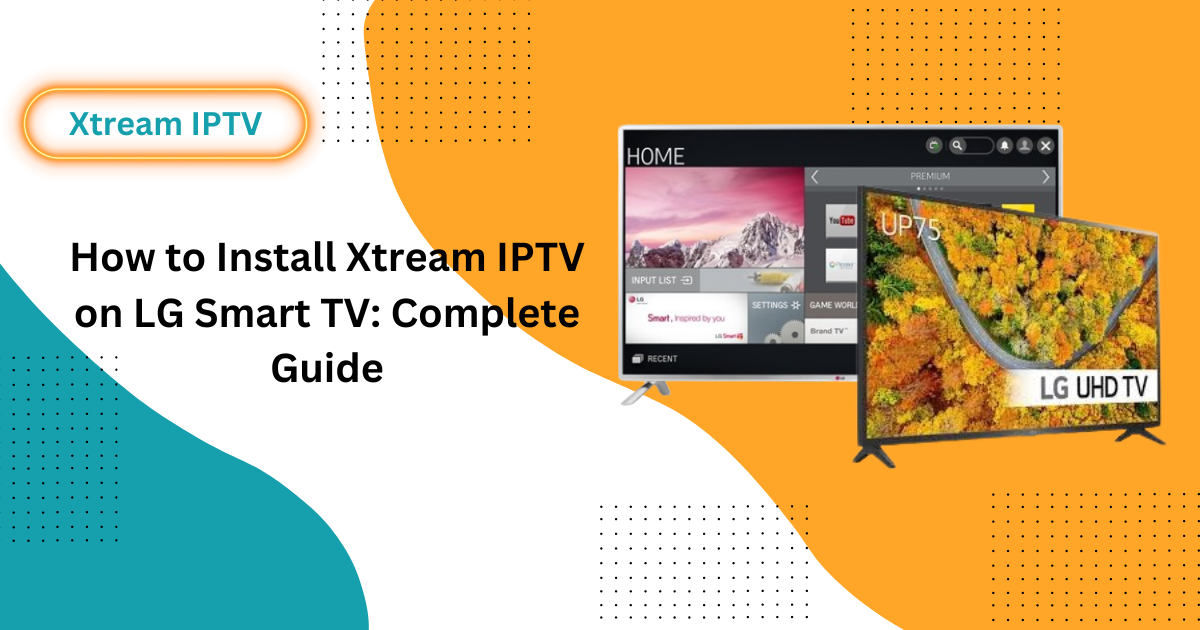
How to Install LG IPTV Xtream on LG Smart TV: Complete Guide
Introduction
This guide will help you install and set up Xtream IPTV Player on your LG Smart TV. Xtream IPTV allows you to stream a wide array of live TV channels, movies, and series directly to your TV. However, since Xtream IPTV is not available in the LG Content Store, you’ll need to use alternative methods for installation. This comprehensive guide outlines these methods in detail, ensuring you can enjoy a seamless viewing experience.
Introduction to IPTV
Internet Protocol Television (IPTV) uses internet protocols to deliver TV content, unlike traditional methods like cable or satellite. This technology allows users to stream TV channels, movies, and series on various devices, including smart TVs, computers, and mobile devices.
Introduction to Xtream IPTV
Xtream IPTV Player is an IPTV player that offers an engaging and user-friendly interface for streaming IPTV content. It allows you to access thousands of live TV channels, video on demand, and more from various IPTV providers that utilize the Xtream Codes platform.
Xtream IPTV Pro is a service that offers high-quality live TV channels, video on demand (VOD), and series, often in 4K. It uses the Xtream Codes management platform, which facilitates stream management and offers a user-friendly interface. To enjoy Xtream IPTV on your LG Smart TV, you’ll need an active IPTV subscription. You can sign up for a plan on Xtream IPTV Pro https://xtreamiptvpro.com/pricing/ with prices starting at just $23.99/3 month. With Xtream IPTV Pro you get access to over 19000+ channels, unlimited VOD movies and series, and multi-screen streaming so you can watch on different devices. Also, to get 1 day free trial IPTV, you can fill form and send it ith your requirements filled
Requirements for Installing Xtream IPTV Player
To set up LG IPTV app on your LG Smart TV, ensure you have:
- An LG Smart TV running a compatible version of webOS
- An active Xtream IPTV subscription
- A stable and high-speed internet connection
- Xtream Codes API or M3U URL credentials from your IPTV provider
Compatibility and Installation Options
Checking TV Compatibility
Ensure your LG Smart TV is compatible with IPTV apps. Xtream IPTV is not available in the LG Content Store, but alternative apps like IPTV Smarters Pro or Smart IPTV are. You can refer Guide to What is IPTV for complete info.
Alternative Apps in the LG Content Store
You can use apps like IPTV Smarters Pro or Smart IPTV, which are compatible with Xtream Codes API and M3U playlists. You can also use IPTV for Android by following easy installation steps.
Step-by-Step Installation Guide
Using IPTV Smarters Pro
1. Install the App:
-
- Turn on your LG TV and press the Home button on the remote.
- Navigate to the LG Content Store and search for IPTV Smarters Pro.
- Install the app on your TV.
- Open IPTV Smarters Pro: Launch the app after installation.
3. Add User:
-
- Select +Add User on the app’s interface.
- Choose to load your playlist or log in with Xtream Codes API.
- Enter Credentials: Input your Xtream Codes API or M3U URL credentials.
- Start Streaming: Begin streaming your favorite channels and content.
Screen Mirroring Method
1. Prepare Your Device:
-
- Download the Xtream IPTV Player on your mobile device.
-
- Ensure both your LG TV and device are connected to the same Wi-Fi network.
2. Enable Mirroring:
-
- For iPhone: Use AirPlay.
-
- For Android: Use the Cast feature.
- Select TV
- Choose your LG Smart TV from the available devices and start streaming.
Setting Up Xtream IPTV Configuration Settings
- Load LG IPTV Playlist: Enter the M3U URL or Xtream Codes API.
- Configure EPG: Set up the Electronic Program Guide for easier navigation.
- External Players: Configure if you prefer using external players.
Troubleshooting Common Issues
Common Problems and Solutions
- App Loading Slowly: Ensure your internet is stable. Restart your LG TV and LG IPTV app.
- Login Issues: Double-check your IPTV credentials.
- Installation Problems: Uninstall and reinstall the app if issues persist.
- Application Crashes: Restart the app or TV. If problems continue, contact support .
- Blank Screen: Check your internet connection and update the app.
- ISP Blocks: Use a VPN to bypass restrictions.
- Audio/Video Problems: Adjust app settings to match your TV’s capabilities.
Safety and Legal Considerations
Ensure you use legitimate IPTV services to avoid legal issues. Using a VPN can help protect your privacy and bypass geo-restrictions or ISP blocks. Always verify the legality of the content provided by your IPTV service.
FAQs about Installing and Using Xtream IPTV on LG Smart TV
Can I install Xtream IPTV directly from the LG Content Store?
No, but you can use alternatives like IPTV Smarters Pro.
What should I do if the app is not loading?
Ensure your internet connection is stable, restart your TV and app, or reinstall if necessary.
How can I improve streaming speed on my older LG TV?
Experiment with HLS Mode in the app settings.
Conclusion
This comprehensive guide outlines various methods to install and configure Xtream IPTV on LG Smart TVs. While Xtream IPTV itself is unavailable on the LG Content Store, viable alternatives like IPTV Smarters Pro and Smart IPTV exist for smooth streaming 1. The step-by-step instructions ensure seamless setup, whether using Xtream Codes API, M3U playlists, or screen mirroring. Troubleshooting tips help resolve common issues like slow loading or login problems. Overall, with the right apps and setup, LG Smart TV owners can enjoy their favorite shows and movies through Xtream IPTV. Just be sure to use a VPN for security and verify content legality.
