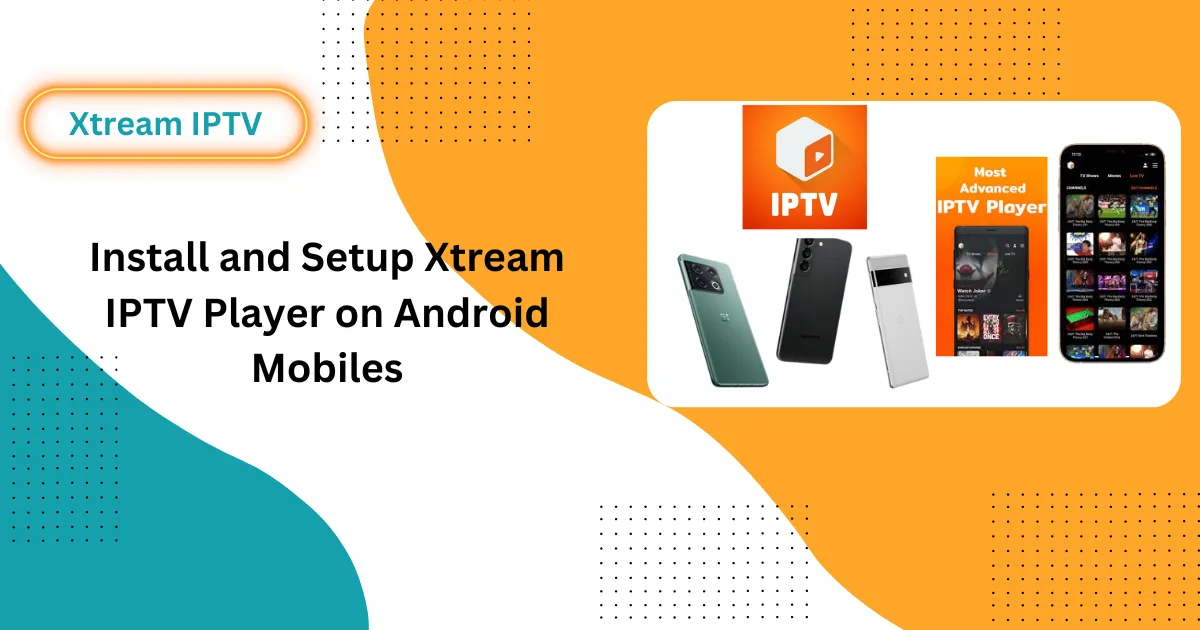
Install and Setup Xtream IPTV App Android on Mobiles
Setting up an IPTV app for Android can transform your entertainment experience, providing access to a wide array of live TV channels, movies, and series. In this comprehensive guide, we delve into how to install and set up Xtream IPTV Player on Android mobiles. This application is renowned for its user-friendly interface and customization capabilities, making it a top choice for IPTV enthusiasts.
Understanding Xtream IPTV Player
Xtream IPTV Player is an adaptable streaming tool that allows users to watch live television, movies, and series via Internet Protocol (IP). It is favored for its ability to let users add their channels and playlists using M3U playlists and Xtream Codes API, providing a highly personalized viewing experience.
Key Features
- User-Added Content: Xtream IPTV Player empowers users to integrate their channels and playlists using M3U playlists and Xtream Codes API. This feature enables a highly personalized viewing experience.
- Wide Compatibility: This player supports various formats and codecs, making it suitable for Android smartphones and tablets. It can handle high-definition streaming, including 4K, contingent on your internet speed and device capabilities.
- User-Friendly Interface: The app’s interface is designed for ease of use, categorizing content into groups like movies, series, and live channels, which enhances navigation.
- Customization Options: Users can personalize their experience with different themes and settings and create playlists that reflect their viewing preferences.
- Privacy and Security: Although the app doesn’t provide content, it stresses user privacy. Using a VPN is advised for secure streaming.
Step-by-Step Downloading Process
Preparing Your Android Device
Before installing Xtream IPTV Player, you need to adjust your device’s security settings to allow installations from unknown sources. Here’s how:
- Enable Unknown Sources:
- Open your device’s Settings.
- Go to Security.
- Enable the Unknown sources option. This change permits the installation of apps from sources outside the Google Play Store.
Installing Xtream IPTV Player
- Download the APK:
- Launch your device’s web browser.
- Search for the Xtream IPTV APK.
- Download the APK file from a reputable source to ensure safety and security.
- Install the APK:
- Once the download is complete, open your device’s Downloads folder.
- Tap on the downloaded APK file to initiate the installation.
- Follow the on-screen prompts to complete the installation process.
Setting Up Xtream IPTV Player
- Launch the App:
- After installation, locate Xtream IPTV Player in your app drawer and open it. You’ll need to input details provided by your IPTV service provider to begin streaming.
- Configuration Steps:
- Select the New Account option within the app.
- Enter an account name—this can be anything you prefer.
- Input the Server URL provided by your IPTV service provider.
- Enter your username and password as given by your provider.
- Choose between logging in using the Xtream Codes API or an M3U Playlist for a seamless experience.
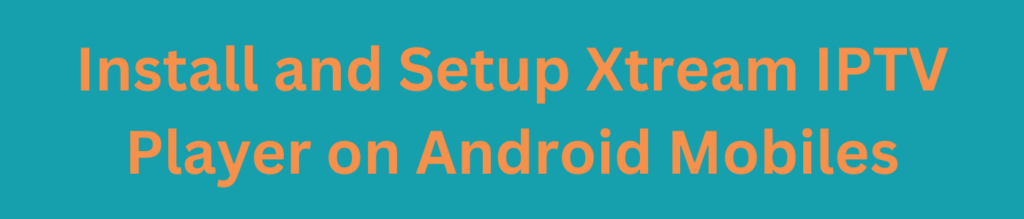
Navigating the Xtream IPTV Player App
Home Screen Overview
The app’s home screen displays categories like Live TV, Movies, Series, and Catch-Up. You can easily navigate these categories to find content.
Accessing and Adding Content
To watch a movie or live TV, click on the respective section. You can sort content alphabetically or by genre. To add personal channels, look for the Add Playlist option.
Profile Management and Settings
Manage user profiles from the menu, allowing multiple users to have their settings. You can access the Settings menu to adjust parental controls, streaming quality, and more.
Troubleshooting and Tips
Common Issues and Solutions
- Internet Connection: Ensure a strong, stable internet connection.
- Verify Login Credentials: Double-check your username and password.
- Clear Cache and Data: Go to app settings and clear cache or data if the app is slow.
- Reinstall the App: Uninstall and reinstall the app if problems persist.
Contacting Support
If issues continue, contact your IPTV provider for assistance.
Legal and Safety Considerations
Legal Compliance
Ensure that your IPTV service is legal. Accessing copyrighted content without proper licensing can lead to legal issues.
Safety Measures
Use a VPN for privacy and to protect your data. Choose reputable IPTV providers to avoid potential risks from third-party sources.
Conclusion
In conclusion, installing and setting up Xtream IPTV Player on your Android device is a straightforward process that can significantly enhance your streaming experience. This versatile player allows you to access a wide range of live TV channels, movies, and series by integrating your playlists and channels through M3U playlists and Xtream Codes API. Its user-friendly interface, compatibility with various formats, and customization options make it a popular choice among IPTV enthusiasts. However, it’s important to ensure that your IPTV service is legal and to use a VPN for privacy and security. By following the steps outlined in this guide, you can enjoy a personalized and secure IPTV experience on your Android mobile.
