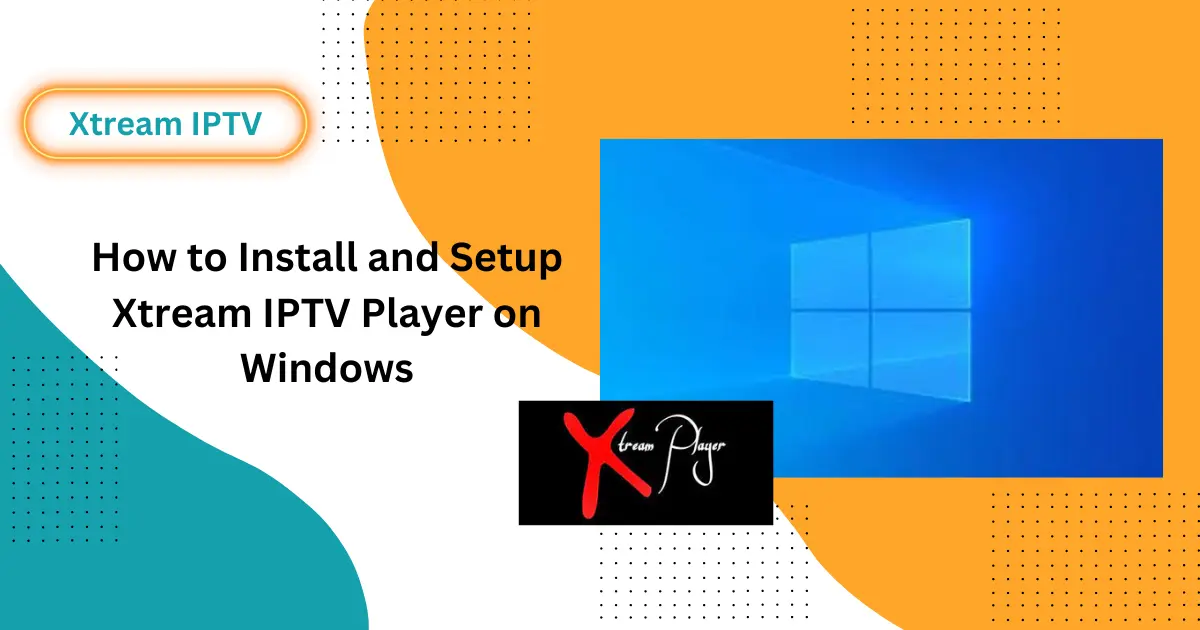
How to Install and Setup Windows IPTV Player Xtream
Introduction
This blog post will guide you through the installation and setup of Xtream IPTV Player on your Windows computer. Xtream IPTV Player is a popular choice for streaming live TV channels and on-demand content over the internet. We’ll provide a detailed, step-by-step guide to ensure a smooth and easy experience.
Understanding Xtream IPTV Player
What is an Xtream IPTV Player?
Xtream IPTV Player is an application and among top 10 IPTV Players that allows you to stream IPTV channels via your Internet provider or other sources. It is designed to work with your IPTV subscription to bring live TV and on-demand content directly to your desktop. Read more about IPTV on our another blog.
Benefits of Using Xtream IPTV Player Windows
- Accessibility: Easily accessible on Windows platforms.
- User Interface: Features a clean, user-friendly interface.
- Flexibility: Supports various media formats and playlist types.
System Requirements for Installation
Check System Compatibility
To run Xtream IPTV app for windows efficiently, your system should meet the following:
- Operating System: Windows 7, 8, 9, 10, 11, or higher.
- Processor: Minimum 1 GHz or higher.
- RAM: At least 2 GB.
- Storage: 100 MB of free space.
Necessary Software Prerequisites
- Latest version of Microsoft .NET Framework
- VLC Media Player for media playback.
Downloading Xtream IPTV Player
Where to Download
Download the Xtream IPTV Player from its official website to ensure you receive the most secure and updated version.
Ensuring Safe and Secure Downloads
Always verify that you are on the official website and check for secure connections (https) before downloading any software.
Installing Xtream IPTV app Windows
Step-by-Step Installation Guide
- Download the Installer: Save the installation file from the official website.
- Run the Installer: Double-click the downloaded file to start the installation.
- Follow the Prompts: Follow the on-screen instructions. Choose your preferred language and installation directory.
- Complete the Installation: Click ‘Finish’ to complete the installation.
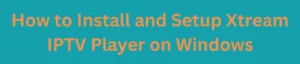
Also Read:installing IPTV on LG smart TV
Common Installation Issues and Solutions
- Installation Blocked: Disable any antivirus temporarily.
- File Corrupt Error: Redownload the installer.
Setting Up Xtream IPTV Player
Initial Configuration
- Open Xtream IPTV Player: Launch the application.
- Enter Provider Details: Input your IPTV provider’s server URL, username, and password.
Adding IPTV Playlists
- Navigate to Playlist Manager: Manage and add your playlists.
- Import M3U Files: Use the ‘Import‘ option to add M3U playlist files.
Optimizing windows Xtream IPTV Player for Best Performance
Performance Tips
- Adjust Streaming Settings: Optimize buffer sizes and streaming quality based on internet speed.
- Hardware Acceleration: Enable this feature if your PC supports it for better performance.
Troubleshooting Common Issues
Common Errors and Fixes
- Connection Problems: Check your internet connection or contact your IPTV provider.
- Video Playback Issues: Ensure VLC Media Player is installed and up-to-date.
Alternatives to Xtream IPTV Player
Exploring Other IPTV Players
Flix IPTV: A feature-rich IPTV player with Chromecast support.
IPTV Smarters Pro: Offers advanced customization and parental controls.
Legal and Safety Considerations
Understanding IPTV Legality
It’s crucial to use IPTV services that are licensed and legal to avoid any legal issues.
Tips for Ensuring a Secure Streaming Experience
- Use a VPN: Protect your privacy and enhance security.
- Regular Software Updates: Keep your software updated to protect against vulnerabilities.
Conclusion
In conclusion, Xtream IPTV Player provides a convenient way to stream live TV and video-on-demand content on your windows computer for all type of devices including android IPTV and Macbook. By following the step-by-step installation and setup guide outlined here, you can get the application running smoothly. Just be sure to download from official sources, meet the minimum system requirements, and properly configure the app with your IPTV provider’s details. With its user-friendly interface and multi-format playback capabilities, Xtream makes it simple to enjoy IPTV entertainment on windows 11 and below as well. Just remember to use trustworthy services and take precautions like VPNs to ensure safe, legal streaming. The ability to personalize your viewing experience through IPTV is powerful, so leverage it responsibly.
